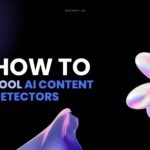This article explains how to get Google Gemini AI Pro Veo 3 for free for 15 months. It’s a special student offer that unlocks premium features of Google Gemini AI Pro Veo 3. This guide will walk you through the steps to claim this offer, activate Gemini AI Pro Veo 3 without paying, and make the most of your free access.
Unlock Google Gemini AI Pro Veo 3 for Free
Many people have heard about Google Veo 3, which helps you create cinematic AI-generated videos in just a few seconds. You just type text, and it makes videos that look real, even with AI-generated audio. To use Veo 3, you need a subscription to Gemini Pro or Gemini Ultra. Gemini Pro starts at around $20, and Ultra is much more expensive. Gemini Pro gives you all these features, some of which are in preview now but will be fully available in a few months.
This trick gives you free access to Veo 3, which is part of Gemini Pro, for almost 15 months. This is worth about $800, and you get it completely free. This method also gives you all the features of Gemini Pro, including all AI models, 2TB of Google Drive storage for 15 months, and the Pro version of Google Meet, which lets you record sessions. This is great if you’re a trainer or run online courses.
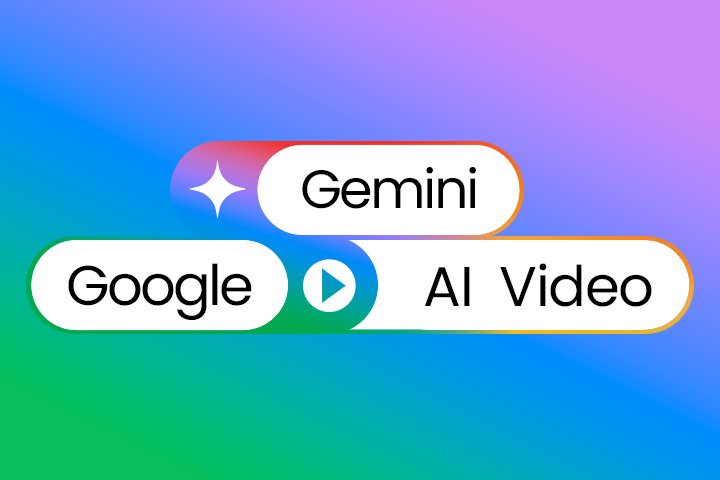
Key Takeaways
- Free access to Google Gemini AI Pro Veo 3 for 15 months.
- Includes all Gemini Pro features and AI models.
- 2TB of free Google Drive storage.
- Google Meet Pro with recording capabilities.
- Access to Google Lab’s image and animation tools.
How to Get the Free Offer
This trick might not last forever, so it’s best to use it as soon as possible. Those who use it early will definitely benefit. Some people might even make money by selling access to these accounts, as these tricks often stop working after a few months. If you get a year’s access, you could sell it for a good price.
Step-by-Step Guide
- Install a VPN: First, install any VPN, whether it’s paid or free. NordVPN or Turbo VPN are good options. Just get one from the Play Store.
- Search on Chrome: Open Chrome and search for “Gemini Google Students.” Click on the first link.
- Get the Offer: You’ll see an interface that says “College Students Get a Free Upgrade.” Click “Get Offer.”
- Create a New Gmail Account: If it says the offer isn’t available for your country or age, create a new Gmail account. Make sure the age is at least 18, or even safer, 24-25 or 30 years old. Create this new Gmail account while your VPN is enabled and set to a US location (like Los Angeles or California).
- Select Account: Once your new US-based, older-aged Gmail account is ready, select it. You should now see the option for free access for a year.
- Verify Student Status: Click “Verify Student Status.” Here, you need to enter an educational institution’s email, like an .edu email. If you have one from your university or a friend, use it. You’ll get a code on that email to verify.
What if You Don’t Have an .edu Email?
If you don’t have an .edu email, you have a couple of options:
- Ask a Friend: Ask a friend or cousin who has an .edu email to give you the verification code.
- Buy a Domain and Google Workspace: This is a bit more involved. You can buy a domain, like from pkdomain.com. Search for a domain name, select “.pk,” and search. Once you have a domain, you’ll need to buy Google Workspace. You can get a free trial for 14 days. Set up your email in Google Workspace. There are many YouTube videos that show you how to set up email with Google Workspace; it’s pretty easy. You just need to add a couple of codes to your domain’s DNS server. Once your Workspace is active, you’ll get an email like admin@youruniversity.com. Use this email to verify your student status.
Final Steps
After verifying your student status, you’ll see an interface to add your card. You can use a NayaPay virtual card or any debit card from your bank. Make sure your VPN is still on, and use a US postal code (like 90210). After adding your card, simply click “Subscribe.” Your account will be subscribed.
Once subscribed, you’ll see “Pro” next to your name. You can check your plan in “Manage Subscription” under settings. It should show a one-year plan. To generate videos, go to the main home page and click on “Video.” This will use the Veo 3 model.
To use other models, like image generation and animation (Veo 2 model), install the Google Lab FX app. Search for “Google FX Lab” on Google, click the first link, and then “Launch Visc.” You can install the application from there. Once open, click “Enter Tool.” You’ll see your AI credits. You can enter a prompt, add an image, or select a random one to generate an image. Then, you can animate it. This tool is great for creating and animating images.
I hope this trick helps you get free access to Google Gemini AI Pro Veo 3. If you successfully get an account, please leave a comment below or tag me on Facebook. Your feedback helps others and motivates me to share more useful content.